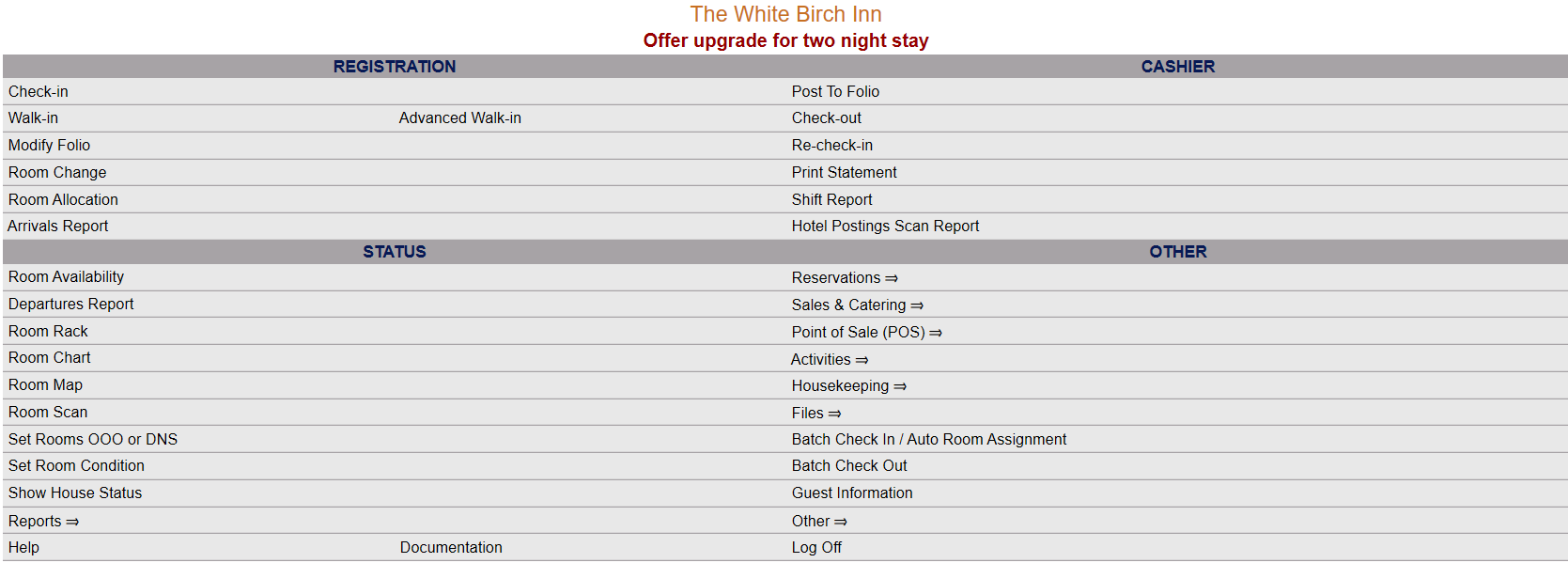
The Full Menu screen of Skyware Systems contains features that are typically used by reservations or front desk personnel and displays the different areas that can be accessed within four sections, Registration, Status, Cashier and Other.
Note: The Full Menu is one of the possible landing pages upon logging into Skyware Systems. (By default, the Dashboard View is used. Other possible landing screen choices include: Short Menu, Staff Reader Board, Housekeeping, Point of Sale or Charts).
Registration: The Registration area commands contain features that are typically used by front desk personnel for when a guest arrives or wishes to make a reservation.
Several of these commands are also available in the Action Bar located across the top of the main area of the Skyware screen.
Cashier: The Cashier area commands are features that are typically used by front desk personnel when the guest is In-House.
Status: The Status area commands allow you to access information regarding the status and availability of rooms at the selected property.
Other: The Other area commands contain other commonly used commands that are typically used by reservations or front desk personnel that are not covered in the previous sections of the menu.
Each of these areas contain command functions and may contain sub-systems which can be accessed by clicking a function within that particular area.
At any time, as you use the commands in Skyware Systems and get further into the sub-systems, the Full Menu, Charts screen, Dashboard, and Short Menu breadcrumb links in the upper right of your screen will always take you back to Skyware's Full Menu View, the Charts screen, the Dashboard View or Short Menu view respectively. You can also return to the Full Menu screen by clicking on the Full Menu icon situated on the left of your screen.
This icon is situated just above the Quick Menu.
Date Updated October 16, 2024